On the Insert tab, the galleries include items that are designed to coordinate with the overall look of your document. You can use these galleries to insert tables, headers, footers, lists, cover pages, and other document building blocks. When you create pictures, charts, or diagrams, they also coordinate with your current document look.
You can easily change the formatting of selected text in the document text by choosing a look for the selected text from the Quick Styles gallery on the Home tab. You can also format text directly by using the other controls on the Home tab. Most controls offer a choice of using the look from the current theme or using a format that you specify directly.
To change the overall look of your document, choose new Theme elements on the Page Layout tab. To change the looks available in the Quick Style gallery, use the Change Current Quick Style Set command. Both the Themes gallery and the Quick Styles gallery provide reset commands so that you can always restore the look of your document to the original contained in your current template.
On the Insert tab, the galleries include items that are designed to coordinate with the overall look of your document. You can use these galleries to insert tables, headers, footers, lists, cover pages, and other document building blocks. When you create pictures, charts, or diagrams, they also coordinate with your current document look.
You can easily change the formatting of selected text in the document text by choosing a look for the selected text from the Quick Styles gallery on the Home tab. You can also format text directly by using the other controls on the Home tab. Most controls offer a choice of using the look from the current theme or using a format that you specify directly.
To change the overall look of your document, choose new Theme elements on the Page Layout tab. To change the looks available in the Quick Style gallery, use the Change Current Quick Style Set command. Both the Themes gallery and the Quick Styles gallery provide reset commands so that you can always restore the look of your document to the original contained in your current template.
On the Insert tab, the galleries include items that are designed to coordinate with the overall look of your document. You can use these galleries to insert tables, headers, footers, lists, cover pages, and other document building blocks. When you create pictures, charts, or diagrams, they also coordinate with your current document look.
You can easily change the formatting of selected text in the document text by choosing a look for the selected text from the Quick Styles gallery on the Home tab. You can also format text directly by using the other controls on the Home tab. Most controls offer a choice of using the look from the current theme or using a format that you specify directly.
To change the overall look of your document, choose new Theme elements on the Page Layout tab. To change the looks available in the Quick Style gallery, use the Change Current Quick Style Set command. Both the Themes gallery and the Quick Styles gallery provide reset commands so that you can always restore the look of your document to the original contained in your current template.
Customer
darkmarket link darkmarket
Customer
dark market onion dark web marketplaces
Customer
darknet market darknet market links
Customer
darkmarket darknet market lists
Customer
dark markets 2025 darknet site
Customer
dark markets 2025 dark web link
Customer
dark web market list bitcoin dark web
Customer
darknet websites darknet websites
Customer
dark web link dark web markets
Customer
darknet site darknet drugs
Customer
darkmarket 2025 darknet markets 2025
Customer
dark market onion darkmarket list
Customer
darknet market lists darknet market list
Customer
dark market url dark web market links
Customer
darknet markets onion dark web market list
Customer
tor drug market darknet markets url
Customer
dark web market list darknet markets
Customer
darknet market darknet links
Customer
bitcoin dark web darknet site
Customer
dark web market urls darknet site
Customer
dark web market urls onion dark website
Customer
dark web market list darknet market
Customer
dark market url darknet site
Customer
darknet drug store darkmarket list
Customer
darkmarket list dark markets
Customer
dark web market links dark web market
Customer
darkmarket link best darknet markets
Customer
darknet marketplace darknet links
Customer
darknet drug links darknet site
Customer
darknet drugs dark market onion
Customer
dark web sites darkmarket list
Customer
darkmarket dark web markets
Customer
dark market onion darknet websites
Customer
darknet drug market darknet markets onion address
Customer
darknet market list dark market
Customer
darknet markets darkmarket link
Customer
dark market url darknet drugs
Customer
dark markets dark web market links
Customer
darknet markets darknet market lists
Customer
darkmarket list dark web sites
Customer
darkmarket link dark web link
Customer
dark market onion darknet websites
Customer
darknet market links dark web sites
Customer
darknet sites darknet markets onion
Customer
darknet websites darkmarket
Customer
bitcoin dark web darkmarket link
Customer
darkmarket link darkmarkets
Customer
dark market link dark market
Customer
dark web markets dark market
Customer
dark market link dark web market